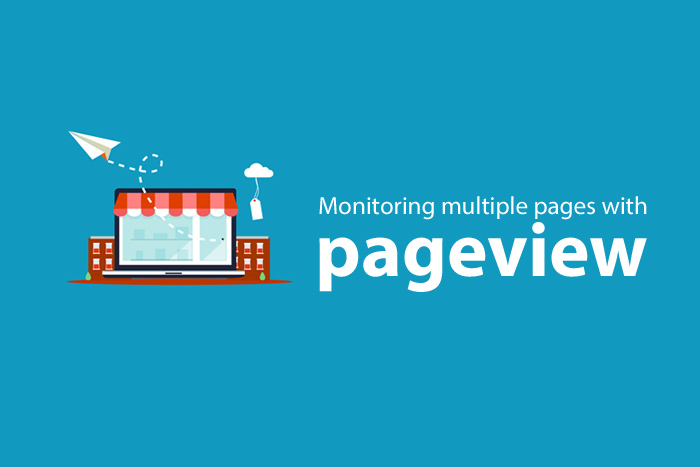
If your business finds itself needing to monitor tens or hundreds of Facebook pages, Pageview can help. Follow the steps below to get up and monitoring all of your Facebook pages.
Step 1. Install Pageview from the Hootsuite App Directory.
NOTE: This version is limited to 5 pages. Contact us for info on getting setup with more pages.
Step 2. Add Pageview to a stream in Hootsuite, and click the Login with Facebook button to authenticate the app on Facebook.
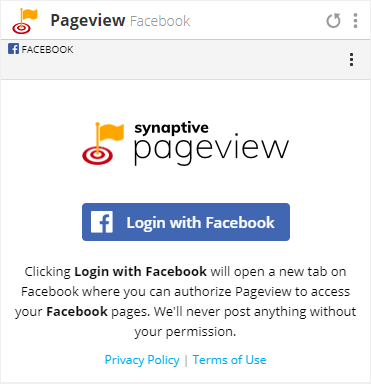
Step 3. After you have authenticated on Facebook, a popup will appear with all of the Facebook pages you have permission to access. You can access this popup afterwards by clicking the pages  icon in the app's menu.
icon in the app's menu.
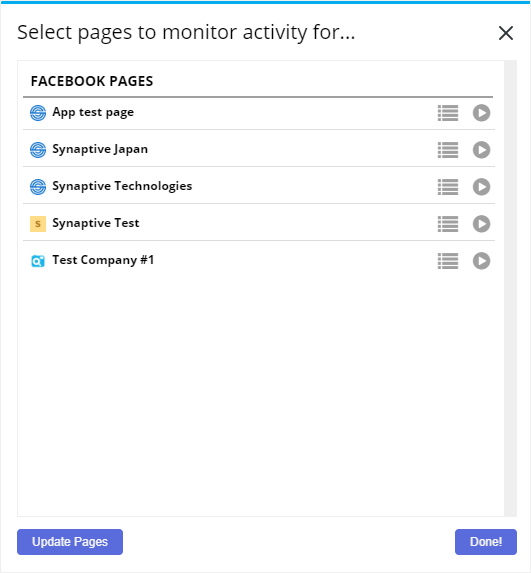
Simply click the play  icon to the right of each page name to start monitoring activity for that page:
icon to the right of each page name to start monitoring activity for that page:

Step 4. Next, click the group  icon to the right of a page name to create groups and add your page to them:
icon to the right of a page name to create groups and add your page to them:
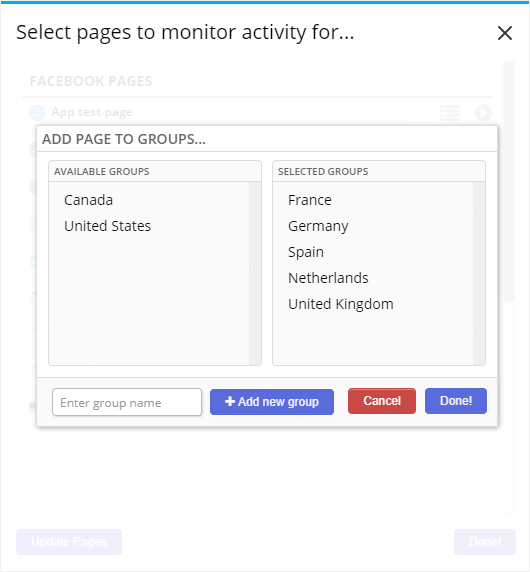
Click a group to add or remove it from the current page.
Step 5. Click the search  icon in the app's menu to select the group, or individual page for which you want to view activity:
icon in the app's menu to select the group, or individual page for which you want to view activity:
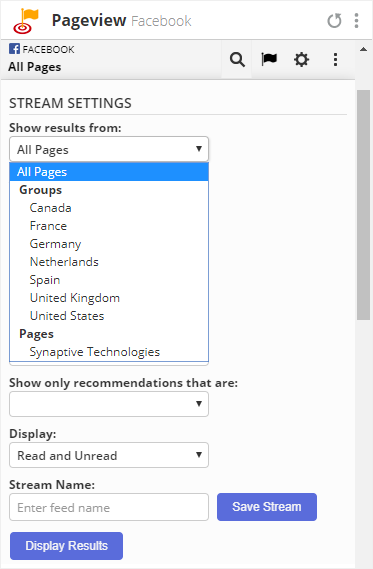
Here you can select the page or group of pages you want to view results from as well as modify any of the filtering settings. After you're done, clicking Save & Display will save your current selections as a Saved Stream. The current stream will retain the your settings for when you open it in the future, but if you have many saved streams from which you want to switch back and forth from, you can re-load a stream by selecting it from the menu that appears at the very bottom of the menu:
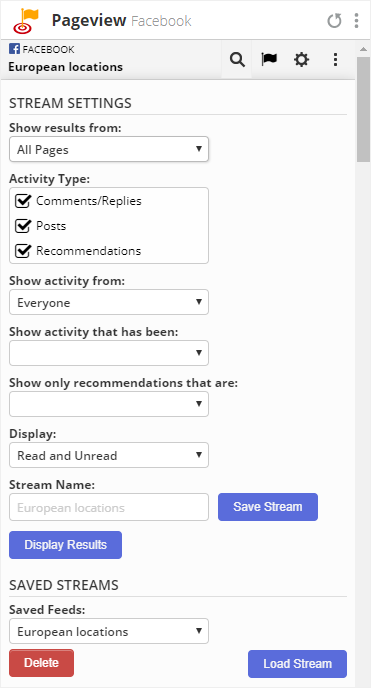
More questions about Pageview? Feel free to contact us at:
 Synaptive •
Synaptive •