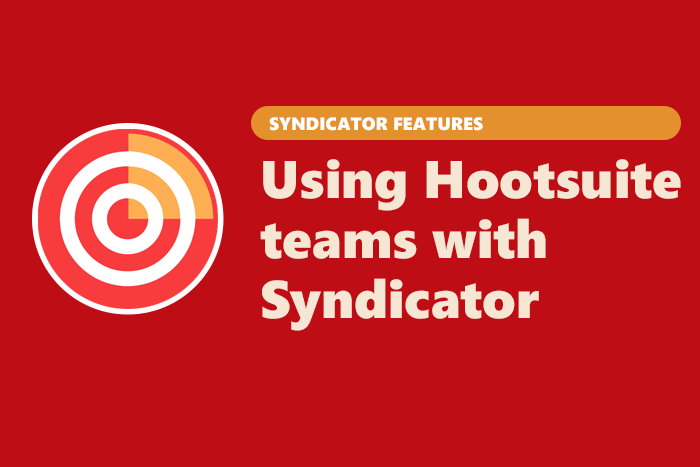
If you're using our Hootsuite Syndicator app as part of a team, there are few team specific features you can use to get the most out of Syndicator. To get started, follow the steps below to authorized the app on Hootsuite.
Authorizing on Hootsuite
To authorize on Hootsuite, first click the  settings button:
settings button:
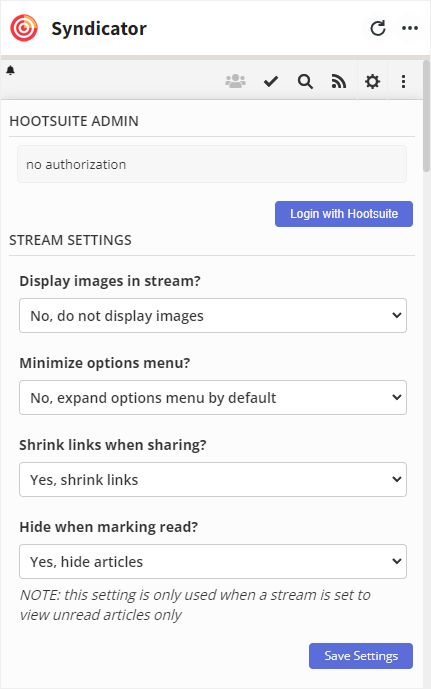
Next, click the Login with Hootsuite button, and you will be guided through the Hootsuite authorization process. Once you have finished, move on to creating a saved stream.
NOTE: Team features work best when the administrator of your Hootsuite team(s) adds Syndicator to their dashboard, authorizes with Hootsuite and then creates saved streams.
Creating a Saved Stream
To create a Saved Stream, first click the search icon  . This will display the Search dropdown menu:
. This will display the Search dropdown menu:
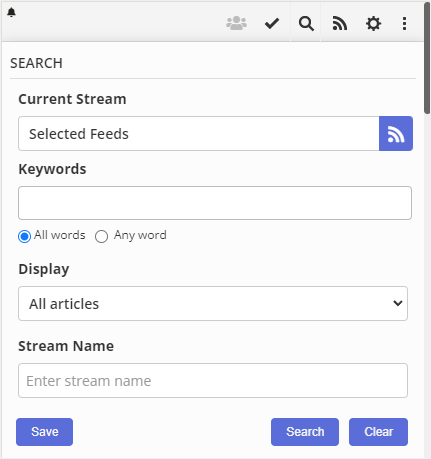
Here, you can select feeds from the ones you have added, and add keyword searches to create a stream. Once you have the stream configured, enter a Stream Name and then click the Save button. Saving the stream will allow you to share it with team members in the next step.
Sharing a Saved Stream
Once you have saved a stream, the teams  icon will no longer be grayed out:
icon will no longer be grayed out:

Click it to display the teams popup:
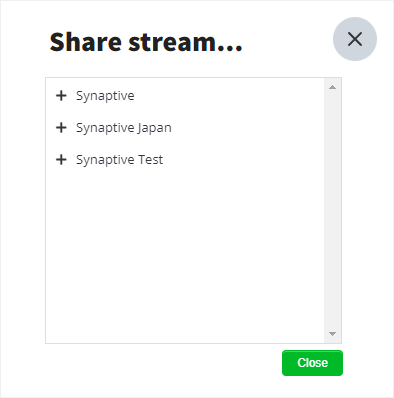
Now, choose a team by clicking the plus sign  to the left of the team's name. This will then display the members of the team:
to the left of the team's name. This will then display the members of the team:
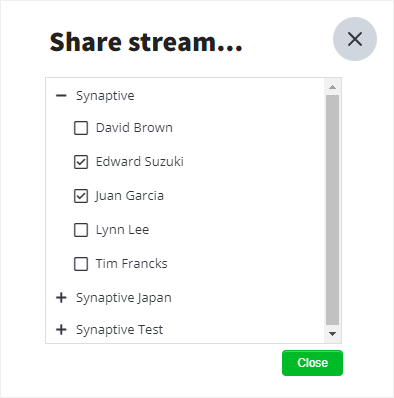
Click the checkbox to the left of the team member's name to share the current saved stream with them. Now, when the user who you have shared the stream with opens up Syndicator in their Hootsuite dashboard, they will be able to select the shared stream from the Current Stream menu:
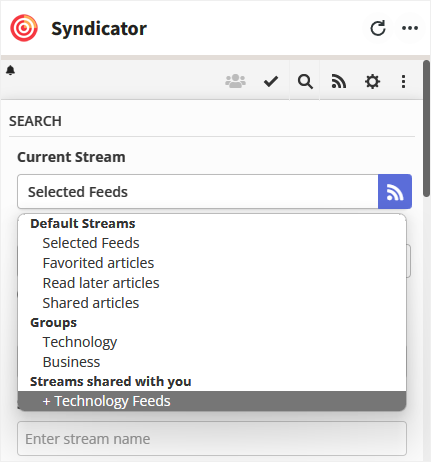
Shared Stream Features
Now that you have shared the stream with team members, everyone on your team can read, share, add notes and more to the same feeds.
Sharing an Item
Sharing an item is the same for shared feeds as it is for feeds which are not shared. Simply click the share item icon  which is displayed when hovering over an in-stream item:
which is displayed when hovering over an in-stream item:

After you or a team member shares an item, a notification will be added to the item to the right of the post's date indicating that the item has been shared:

Hovering your cursor over the shared icon will display who the item was shared by.
Adding Notes
Clicking the more icon  will display additional options, including the ability to add a note to an item:
will display additional options, including the ability to add a note to an item:

Clicking the notes  icon will display the notes popup where you can add a note for this item:
icon will display the notes popup where you can add a note for this item:
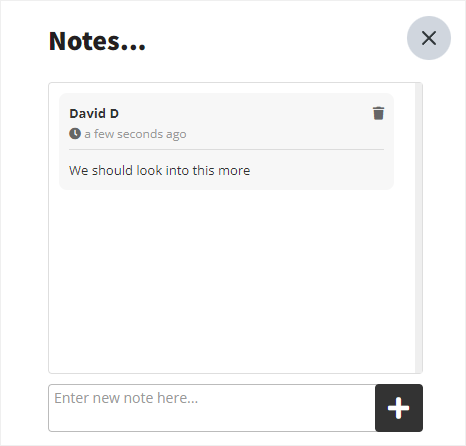
Items with notes will have a notification added to the item in-stream just as with shared items:
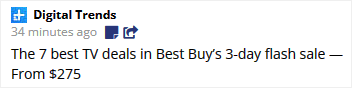
Clicking the notes icon will display the notes popup where the current user can read the existing notes, or, add new ones.
 Synaptive •
Synaptive •