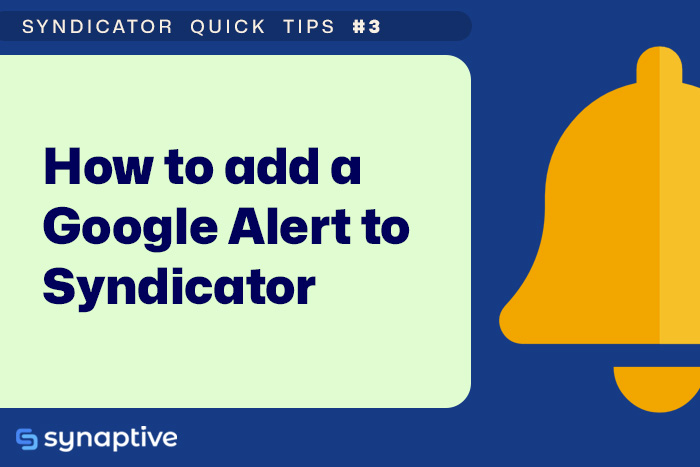
Adding a Google Alerts subscription to Syndicator is surprisingly easy! First, open up the Google Alerts page in your web browser. You should see a page similar to the following:
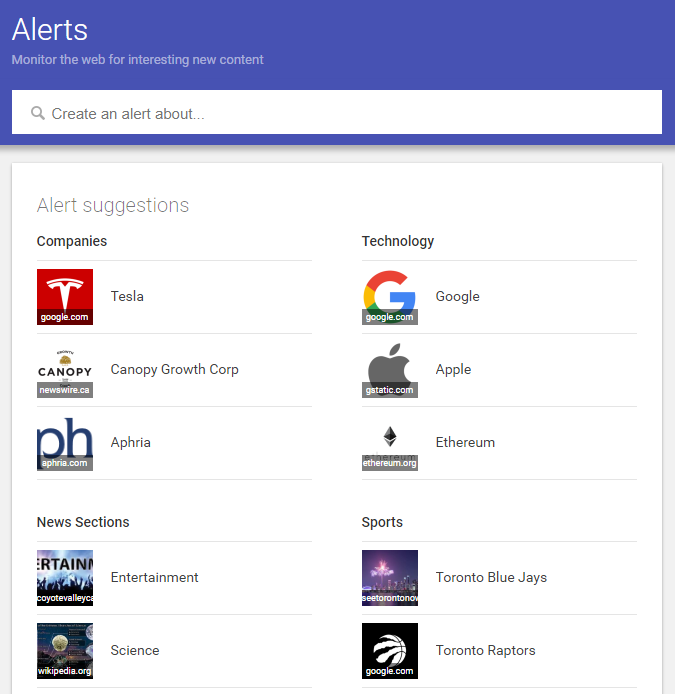
Enter the text you want to receive alerts for in the text box:
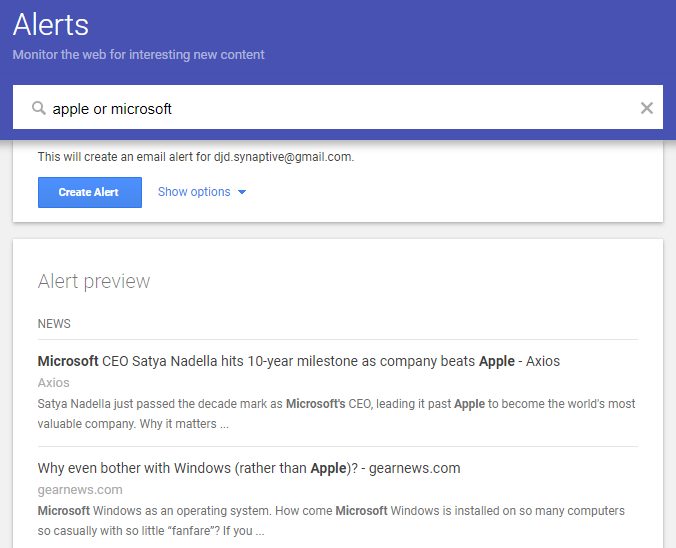
In the example above, we've used OR to indicate that we want results with either Apple or Microsoft in them. OR is just one of the many options you can use. Here's a list of the more commonly used ones:
Any/OR
Return results with any of the keywords in them:
apple OR microsoftAll/AND
Put a space in between keywords to return results that contain all of the keywords:
apple microsoftSimilar words
Return results with the original keyword, as well as those with similar keywords in them:
~luxury(that's a tilde) This will return results that have luxury in them, as well as those with similar words. (e.g. you may get results with opulent in them)
Specific sites
Return results that are only from a specific web site. This could be your site, a competitors or just a site you're interested in:
site:www.synaptive.comPhrases
Enclose a phrase in double quotes to return results that contain that specific phrase.
"microsoft surface"Click the Show Options button to display more configurable settings for your feed.
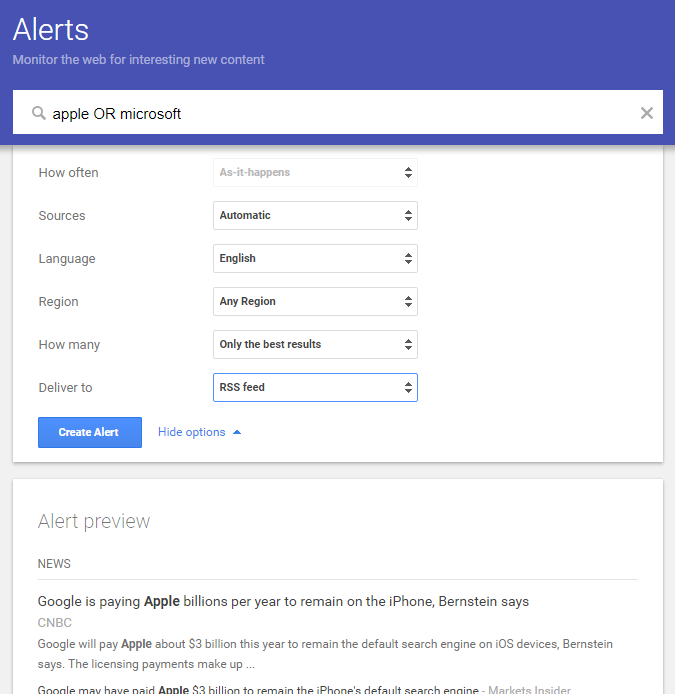
Here you can configure sources, language, region and quantity to refine the results you're receiving. For example, with the sources option, you can let Google decide by selecting Automatic, or, you can select individual sources to receive results for. NOTE: You can select more than one source from the menu.

Before creating your alert, make sure you have RSS feed selected in the Deliver to section:

When you're done, click Create alert, and the following page will be displayed:
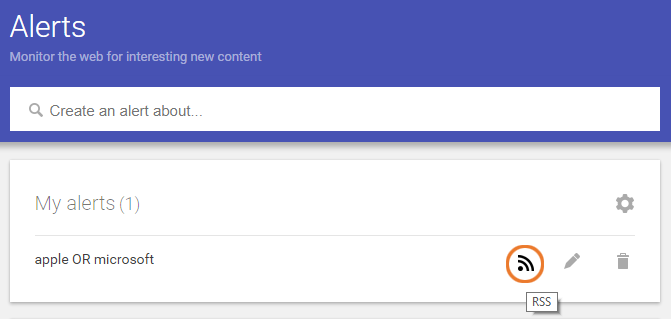
Right-click the RSS icon and copy the feed's link, or, click the icon to open the feed in a new browser tab, and from there, copy the feed's link found in your web browser's address bar. Your feed's link should look similar to the following URL:
https://www.google.com/alerts/feeds/173833527407/17405446340721Next, we'll take this feed link and add it to Syndicator. First we'll open Syndicator's Feed Manager by clicking the RSS icon ![]() located in the app's menu bar:
located in the app's menu bar:
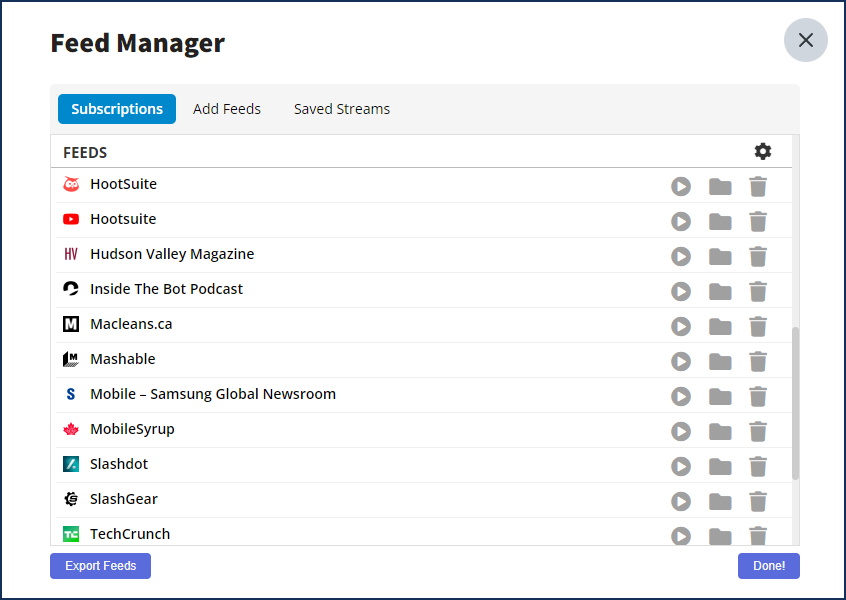
Next, click the Add Feeds button at the top, and then paste your alert's URL into the Already have your own feeds? input box found in the bottom left corner:

and then click Add Feed to save it to your subscription list.
You've now created a Google Alert and added it to your list of Syndicator feeds. Want to share it with your Hootsuite team members? Check out this blog post for more info on how to share feeds.
 Synaptive •
Synaptive •