How do I schedule posts to be added to my oneclick.bio page?
After you have published your oneclick.bio page, you can now either manually add new posts to your oneclick.bio page by clicking the Page Manager icon  and editing your page, or choose to automate their addition by selecting Yes, add scheduled Instagram posts from the Scheduled posts option for each of your Instagram accounts:
and editing your page, or choose to automate their addition by selecting Yes, add scheduled Instagram posts from the Scheduled posts option for each of your Instagram accounts:
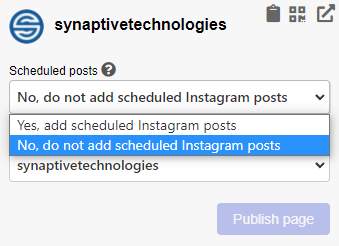
After selecting Yes, you have two options for scheduling:
1. Add a link to your posts
Simply add a link to the end of the text/caption of your scheduled posts using the Hootsuite publisher:
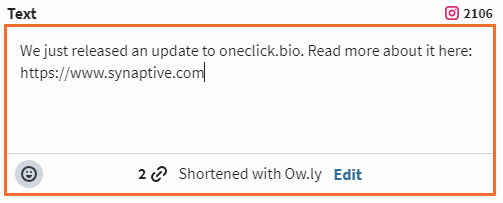
and now, when your post is sent by Hootsuite, the image and link will be added to your oneclick.bio page automatically.
2. Add links manually
Clicking the clock icon  for an individual Instagram account will open the Schedule manager popup:
for an individual Instagram account will open the Schedule manager popup:
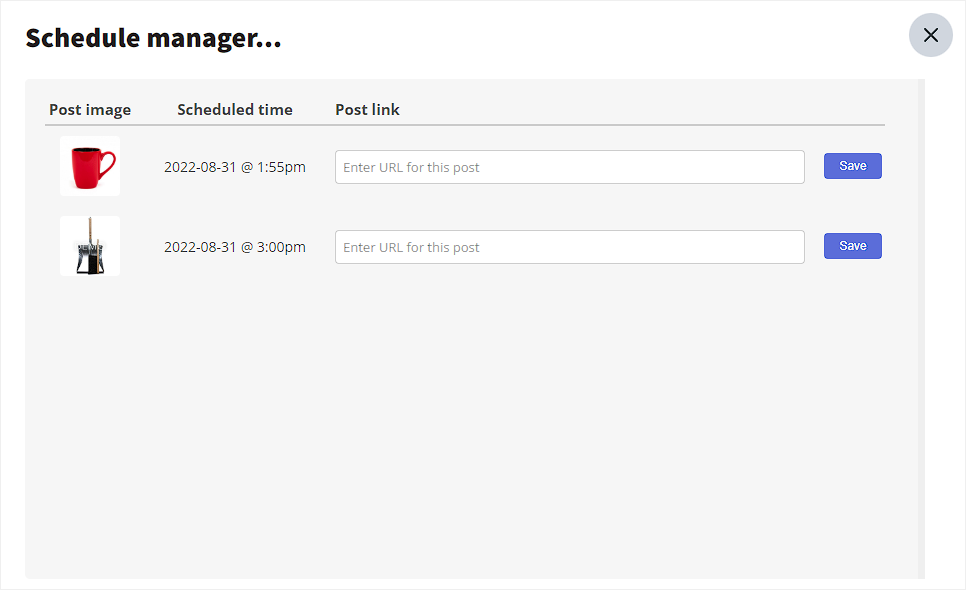
The Schedule manager displays all of the scheduled messages you have for your Instagram account. Entering a URL in the URL input box for the post will cause the image to be added to your oneclick.bio page at the scheduled time, linking to the URL you have entered. If you do not enter a URL, the post will not be added to your oneclick.bio page.