
Following up on our last update for our RSS Autopublisher app, we've now added team support, as well as notes, to Hootsuite Syndicator. With this update, you can now share your saved streams with fellow team members in your organization, as well as share notes and comments on individual stream items.
Shared Streams
Getting started with Shared Streams is easy:
- If you haven't already create a Saved Stream that you want to share with your team members, create one first.
- Once you have a feed you want to share, select it so it is displayed in the current Hootsuite stream.
- Next, click the teams icon in the app's menubar
 to select team members to share the stream with:
to select team members to share the stream with:
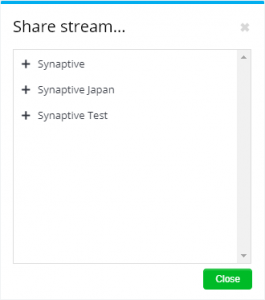
Clicking the plus sign to the left of the team name will display all of the team's members:
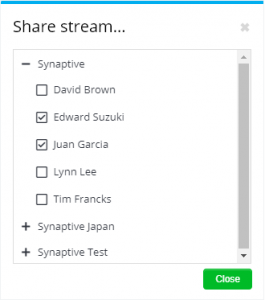
Select the team members you want to share the stream with, and once you're finished, click the Close button.
Once you've shared a feed, the teams icon in the app menubar will turn blue to indicate that the stream has been shared:

Now for team members who have had the stream shared with them, the feed will show up under the Saved Streams section of the Stream dropdown menu:
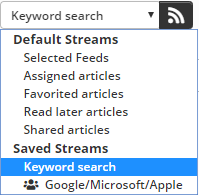
A Saved Stream that has been shared with a user will have a ![]() icon in front of the stream's name.
icon in front of the stream's name.
Notes
Notes allows you to attach a note/comment to any item in your streams, and it works with both shared and non-shared streams. With shared streams, you can view both your own notes, as well as notes from other team members who have had the stream shared with them.
To add a note to an item, first click the notes ![]() icon that can be found in the item's menu bar:
icon that can be found in the item's menu bar:

Clicking the icon will display the Notes popup:
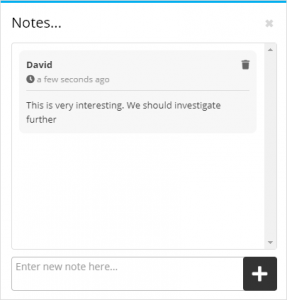
Here you can read existing notes, or add a new one. To add a new note, simply enter the text of the note in the text box, and then click the plus sign.
 Synaptive •
Synaptive •