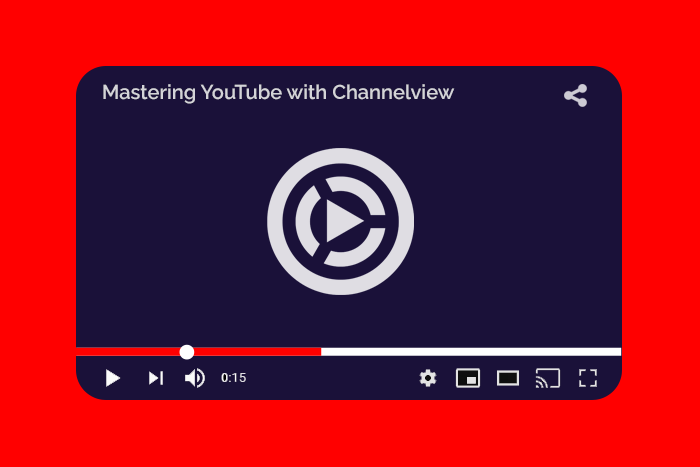
Following up on our last Channelview blog post on Video Discovery, this time around, we'll explore using our Channelview Insights app to analyze your channel and videos.
Types of Insights
WIth Channelview, there are two groups of analytics you can view:
- Core Insights - Views, Engagement, Subscriptions and Watch time
- Audience Insights - Demographics, Geography, Acquisition, Sharing and Devices
Core Insights
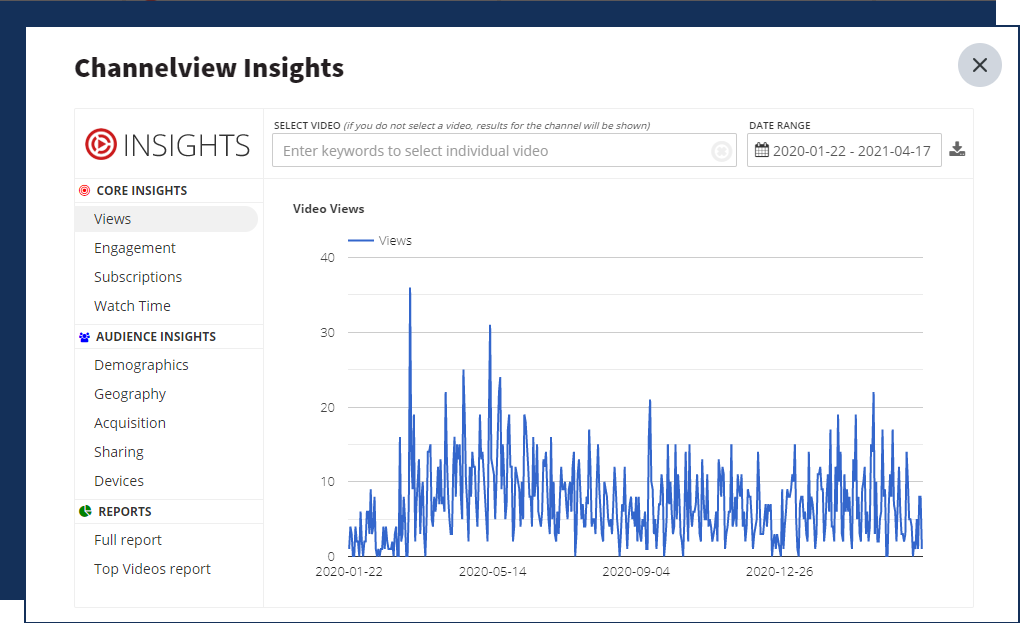
Under Core Insights, you will find 4 separate chart types:
- Views - view the number of video views for all of your videos over a period of time
- Engagement - view the number of comments, likes and dislikes for all of your videos over time
- Subscriptions - view channel subscriber growth over time
- Watch Time - view the number of minutes your videos were watched per day over time
Want to switch the time period? Simply click on the calendar in the top right corner, and a calendar will be displayed where you can select a period of time to view insights for:
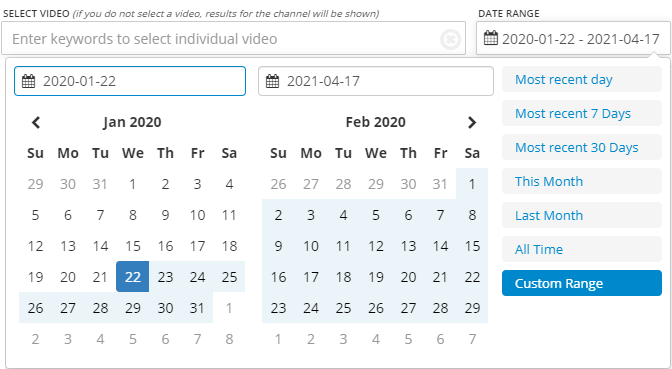
Want to save the current data as a PDF or CSV report? Click the save icon in the top right corner:
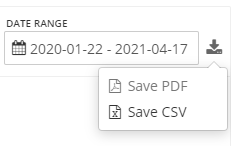
Viewing results for a single video
Want to view results for a single video rather than all of your videos? Simply enter the first couple of letters in the title of your video into the keyword search box, and Channelview will search for it for you.
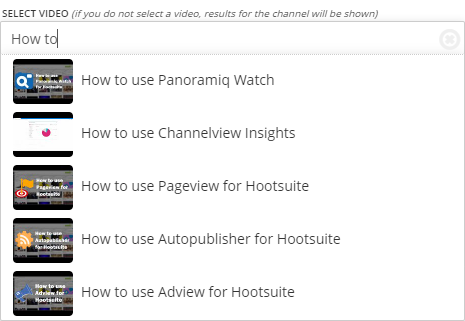
You can also click one of the analytics icons below a video in the Hootsuite stream to view the analytics for it:
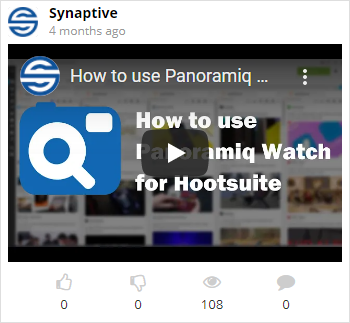
Audience Insights
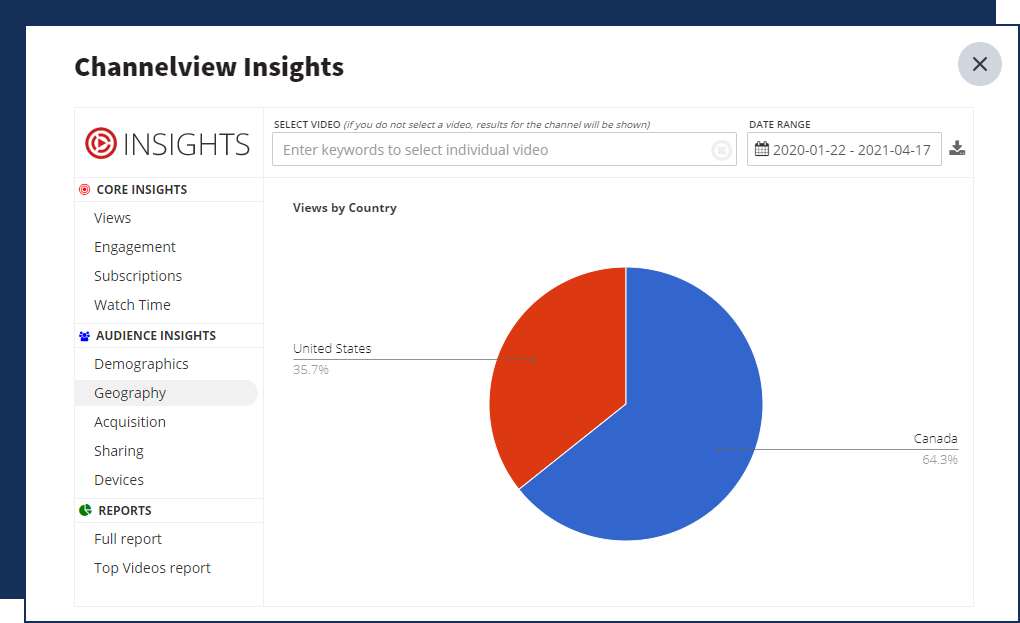
Under Audience Insights, you will see 5 separate chart types:
- Demographics - age and gender of your viewers
- Geography - the location of your viewers
- Acquisition - how the viewers discovered your videos
- Sharing - where users shared your videos to
- Devices - which devices, pc, smartphone, etc., the viewers viewed your videos on
As with Core Insights, you can select a date range to view analytics for, select an individual video to view analytics for, as well as download PDF and CSV reports.
Reports
If you want to get all of the analytics mentioned above in one report, click Full Report under Reports. The Full report contains all of the Core and Audience Insights reports, and is downloadable in PDF and CSV formats. You can also select the period of time for which you would like to view results.
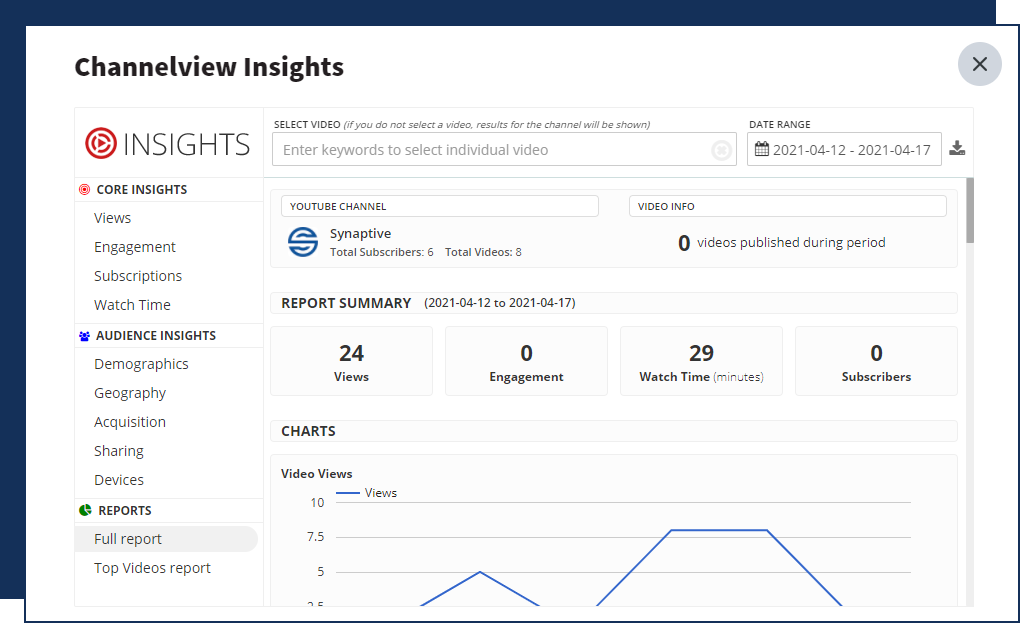
Clicking Top Videos report will display a table with all of your top videos in it:
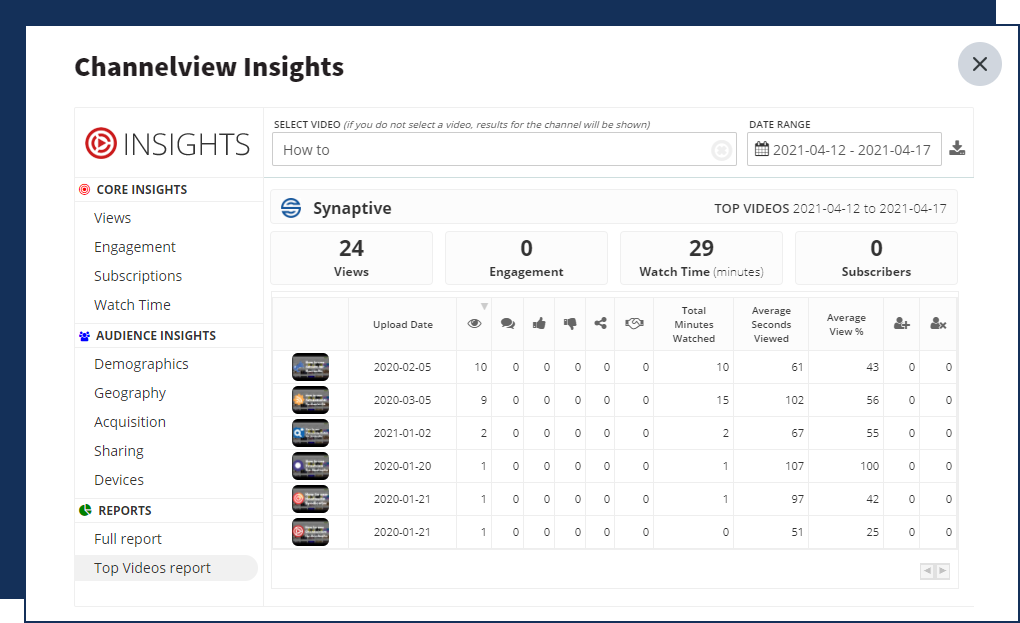
You can sort results by clicking any of the column headers in the table.
 Synaptive •
Synaptive •