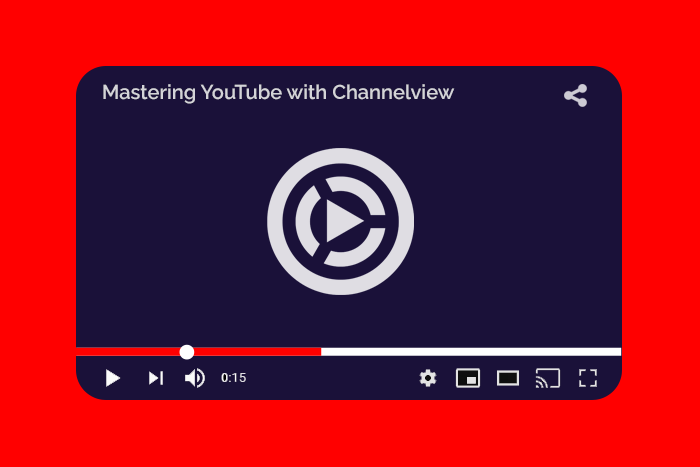
Looking to up your YouTube game? Our Channelview apps for Hootsuite are just what you're looking for. We have an app for video discovery/monitoring, Channelview Watch, and another app for analyzing your videos, Channelview Insights.
Channelview Watch
Creating Power Feeds
Power feeds are saved searches. You can combine any of the available filtering options to created a power feed:
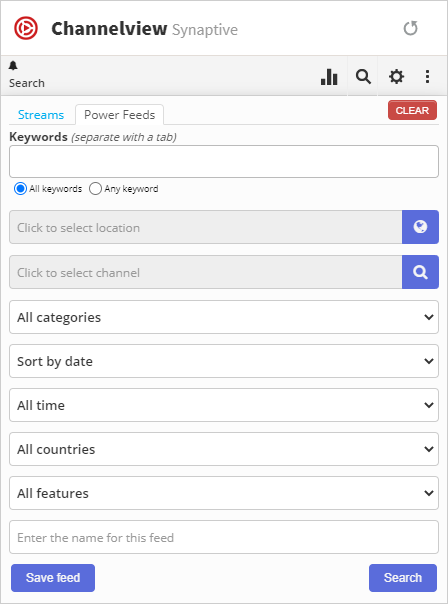
Keywords
Want to search for videos that contain specific keywords? Simply enter keywords in the Keywords input box:

If you're using multiple keywords, you can choose whether to only include results that have All of the keywords, or, results which contain Any of the keywords.
Locations
Want to focus on a specific geographical area? Click the globe icon, and then enter the name of a location you want to search in the popup that is displayed:
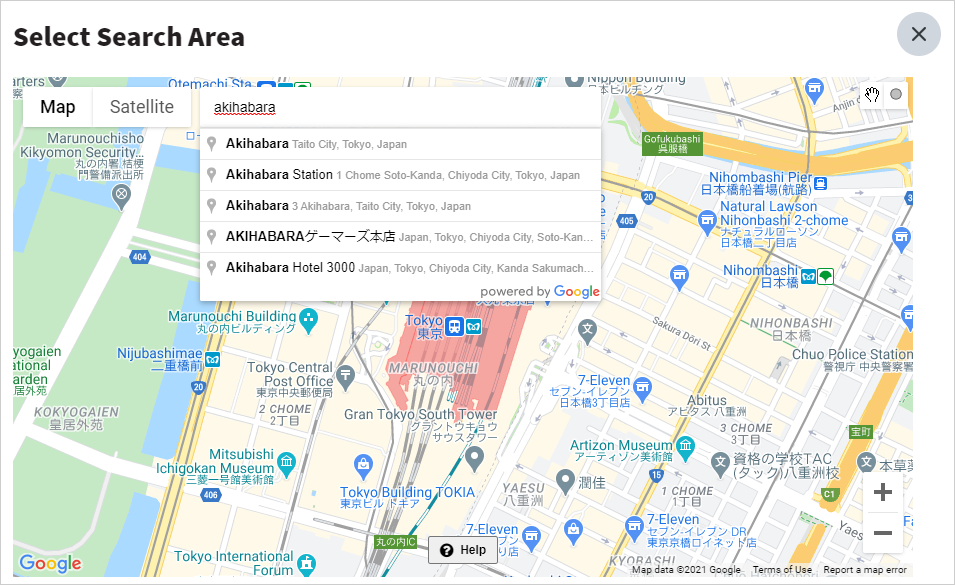
Use the hand in the top right to move the map. And use the circle to select the location you would like to search in:
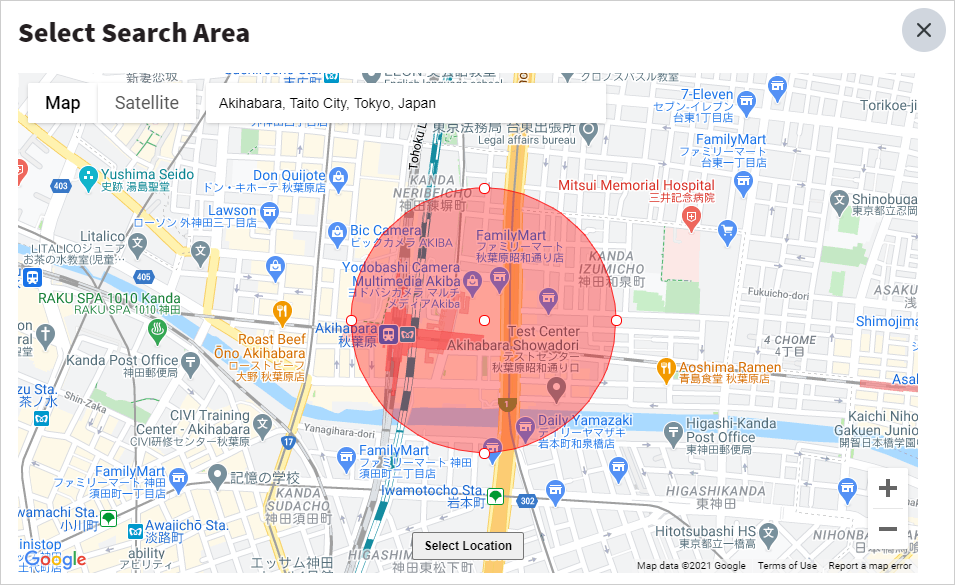
Simply click on the map and drag until you have the circle the size you want. You can adjust the size by clicking the circles on the circumference of the circle. You can move the circle by clicking and dragging the circle in the center. When you're done, click the Select Location button.
Channels
Only want to see videos from a specific channel? Click the select channel box, and a popup will be displayed where you can search for channels:
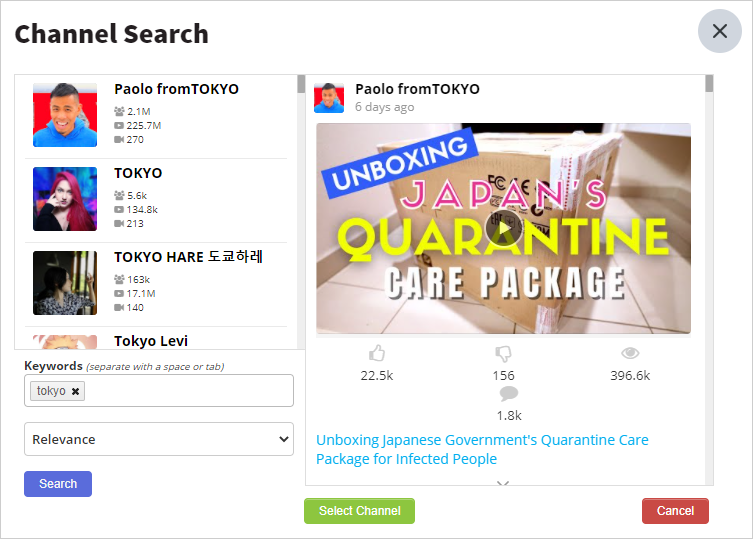
Enter a keyword, click Search, and relevant channels will be displayed on the top-left. Click any of the channels to view their recent videos in the stream on the right. Find a channel you like? Click the Select Channel button to add it to your search.
Categories
Categories are how YouTube classifies videos uploaded. You can choose to filter your results by any of the categories listed:
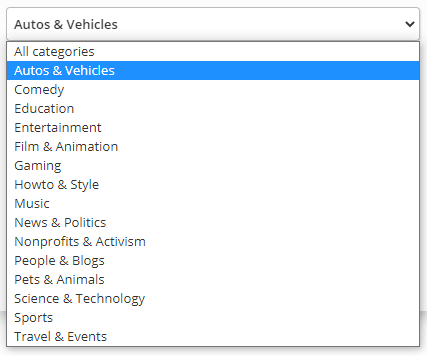
Sorting
The sorting option allows you to sort your results using any one of the following five options:
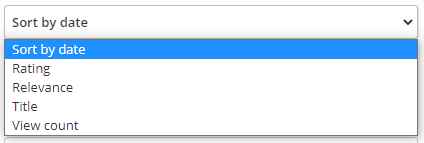
Use Sort by date to view the most recent videos first. Use Rating or View count to sort videos by their popularity.
Date Range
Using Date Range, you can filter your results such that only videos that have been uploaded in the selected range are displayed:
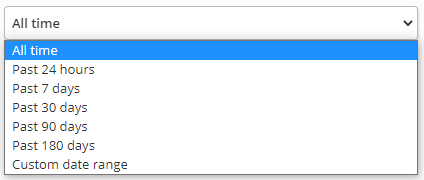
Countries
Want to only view results from a specific country? You can do that here by selecting it from the Countries dropdown menu:
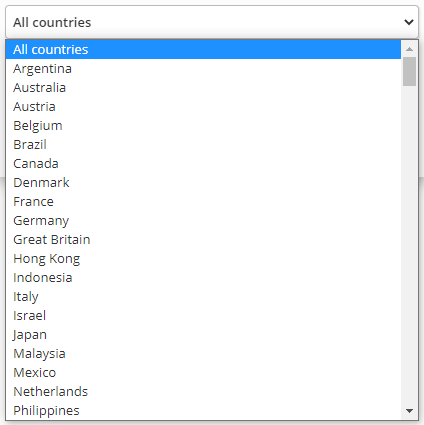
Features
With Features, you can filter results by the type of video, e.g. Live stream:
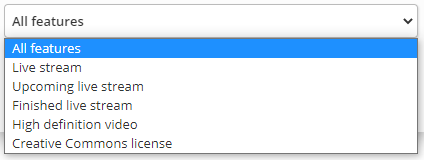
Saving Feeds
Once you have everything selected, enter a name for the feed in the input box at the bottom, and then click the Save Feed button. Your feed will be saved, and it results will be displayed in-stream. You can now select anytime from the Streams dropdown menu:
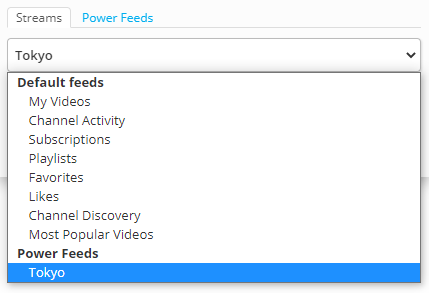
Default Feeds
As you may have noticed just above, there are quite a few Default Feeds you can also choose from. In terms of Video Discovery, the Subscriptions and the Most Popular Videos feeds are of the most interest.
Subscriptions
Want to view all of the latest videos from the channels you're subscribed to? Select Subscriptions.
Most Popular Videos
The Most Popular Videos feed allows you to view popular videos filtered by category and country:
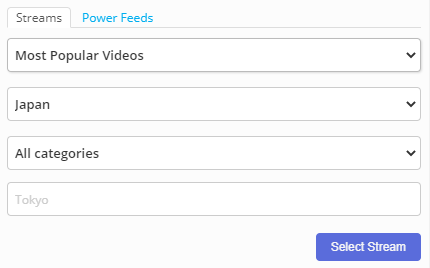
Coming up next? Part II: Analyzing your videos with Channelview Insights.
 Synaptive •
Synaptive •