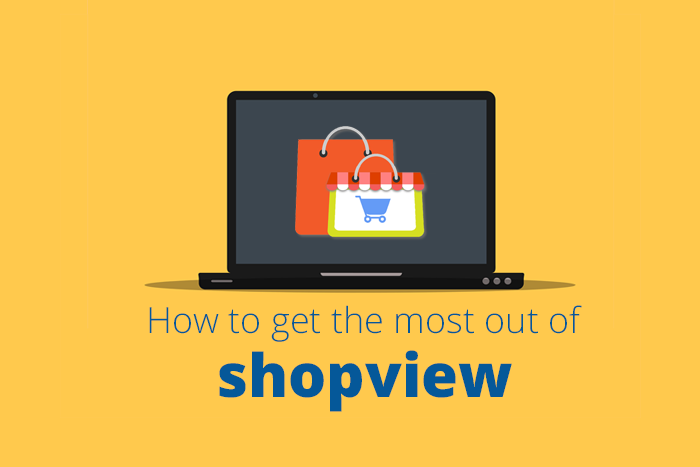
Did you know that there's a lot more you can do with Shopview outside of sharing your store's products to social?
1. Monitor orders real-time.
To start monitoring orders, first, click the settings  icon in the app's menu bar, and select Orders from the dropdown menu under Select Stream:
icon in the app's menu bar, and select Orders from the dropdown menu under Select Stream:
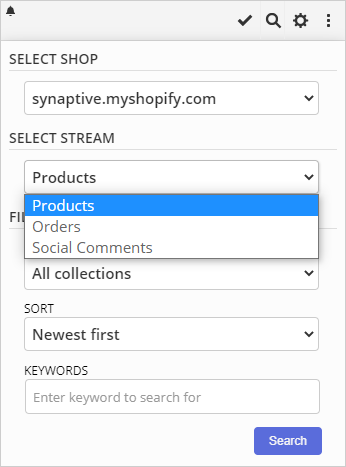
You won't see any order info initially, but as new orders are made on your store, they will show up in stream:
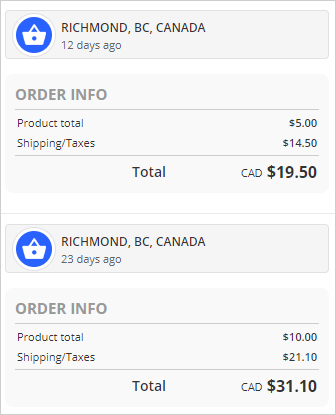
When you hover over an order, options will be displayed in the upper right corner:
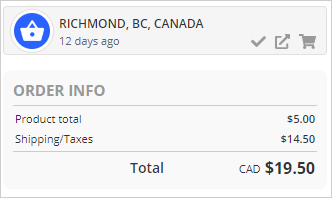
 Mark order "read".
Mark order "read". View order in your store admin
View order in your store admin View items in order
View items in order
2. Reply templates
Templates can not only be used when sharing products to social, they're also an easy way to create text that you use frequently when replying to users. Click the settings  icon in the apps menu bar to display the Templates edit/delete section:
icon in the apps menu bar to display the Templates edit/delete section:
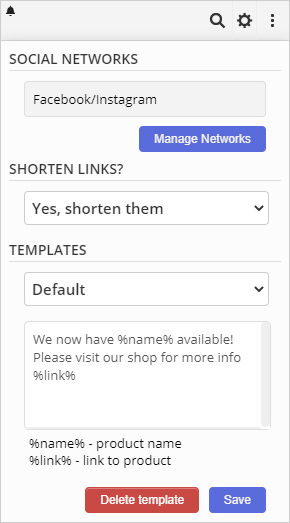
Inside a template, you can use two merge tags:
- %name% will merge the name of the product into your reply
- %link% will merge the link to the product
Saved templates can then be used when replying to customers on Facebook, Instagram and Twitter. Keep reading for more information on how to reply.
3. Monitor and reply to customers on social media
To view Facebook and Instagram comments in a Hootsuite stream, select the Social Comments option from the Select Stream menu mentioned above. If it is your first time viewing social comments with Shopview, you will be prompted to authenticate with Facebook:
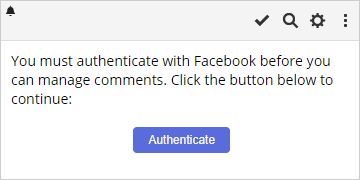
After you have clicked the Authenticate button, a popup will be displayed. Click the Login with Facebook button to authenticated on Facebook:
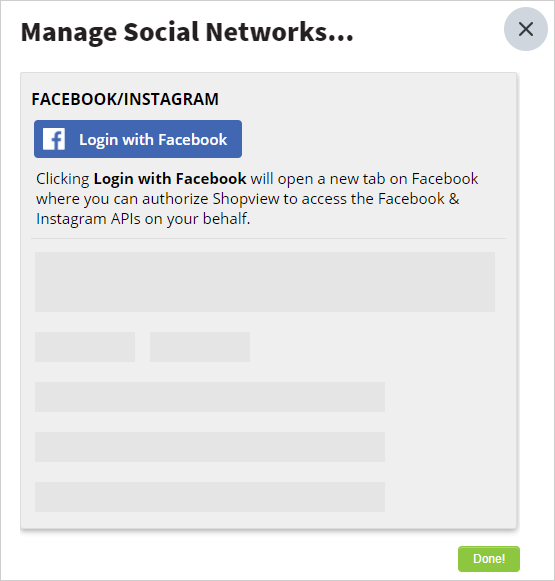
Once you have authenticated, you can select the Instagram and Facebook accounts you would like to use with your stores:
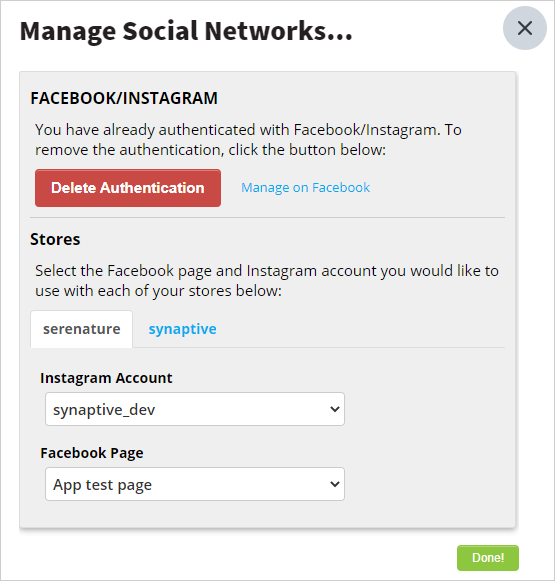
Now, when new comments are posted on your page, they will show up in your stream:
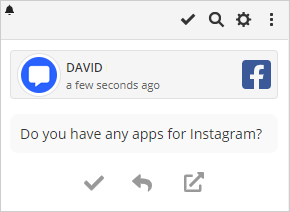
At the bottom of reach comment, there are three options:
 Mark the item as read
Mark the item as read Reply to the user
Reply to the user View the original comment
View the original comment
Clicking the reply icon will display the reply popup, where you can select from the template you would like to use as well as a product you would like to include in the reply.
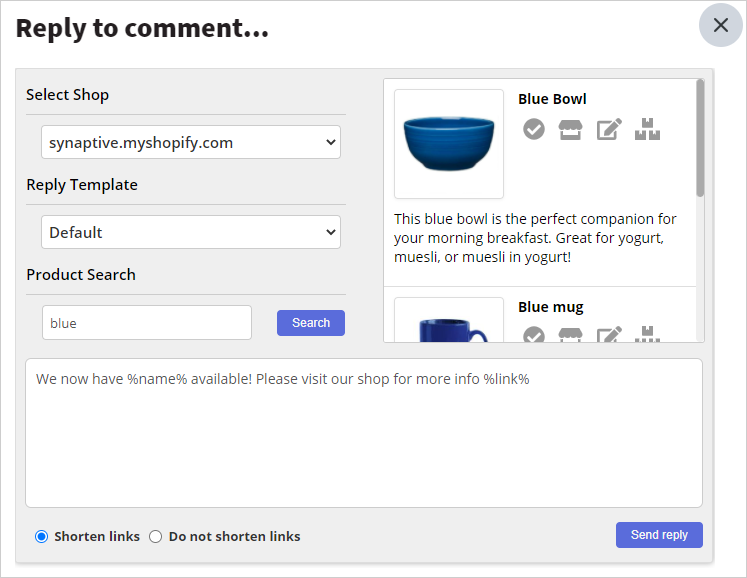
Replying to Tweets on Twitter
If you want to reply to tweets on Twitter, you can do so from any Twitter stream you create in Hootsuite. Just click the ellipsis  icon at the bottom of the tweet, and select Send to Shopview.
icon at the bottom of the tweet, and select Send to Shopview.
The reply popup will then be displayed. Here you can select a template to use in the reply, as well as perform a keyword search to look for a product to include in the reply:
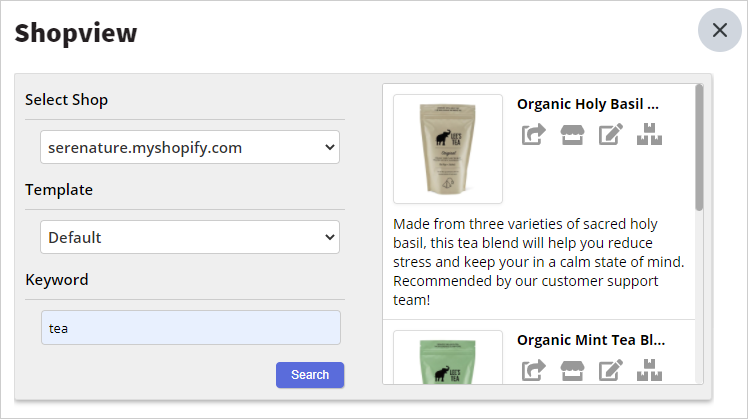
Click the share  icon to include a product in your post:
icon to include a product in your post:
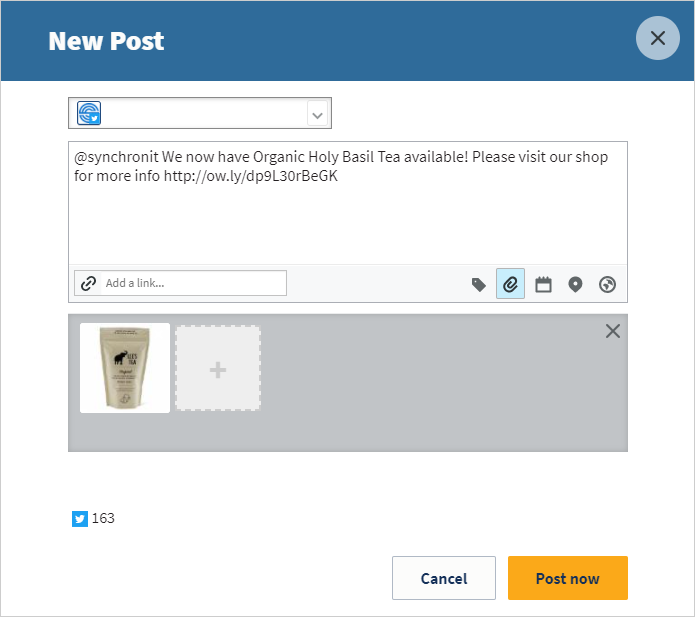
Questions? Feel free to reach out: https://www.synaptive.com/contact-us
 Synaptive •
Synaptive •