How can I share my Facebook Ad account with Hootsuite team members?
Adview makes it easy to share your Ad accounts with Hootsuite team members, but before you start, the following two criteria must be met:
i) You must have a Team, Business or Enterprise Hootsuite account
ii) You must be an administrator for your organization/team on Hootsuite. This allows Adview to get a list of the team members in your organization/team.
Once you've cleared the above requirements, click the Share accounts button under the settings  menu, and the following popup will be displayed:
menu, and the following popup will be displayed:
The dropdown menu at the top contains a list of your Facebook Ad accounts. Select the Ad account you would like to share with your team members from the dropdown, and then click the plus sign next to the team of the member(s) you would like to share the selected Ad account with. After you have clicked the plus sign, a list of the members will be displayed.
Select the members you would like to share the Ad account with, and you're done. Now, when your team member logs into Hootsuite, they will be able to read, reply and manage comments made on your Ad account's ads.
Sharing Templates with Team Members
When an Administrator creates templates to use when replying to ad comments, the templates will be shared with all team members. Team members are not able to edit the templates, however they may use them when replying to comments. Only the Team Administrator can edit shared templates. However, it is possible for individual team members to create and edit their own templates.
NOTE: templates created by a team member who is not an admin will not be shared with other users.
Sharing Stream Settings with Team Members
Administrators of teams can share the stream settings with team members simply by adding a stream name to their current stream, and then clicking the Search button, which will then save and share the settings:
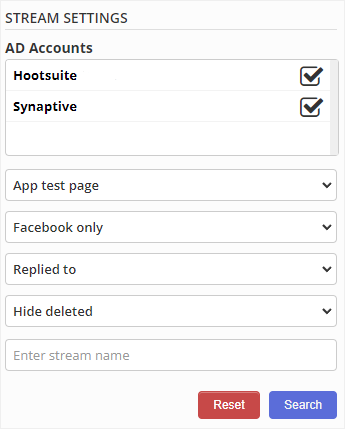
Now, when a team member adds a new Adview stream to their dashboard, the user will be asked if they want to use the settings of a shared stream:
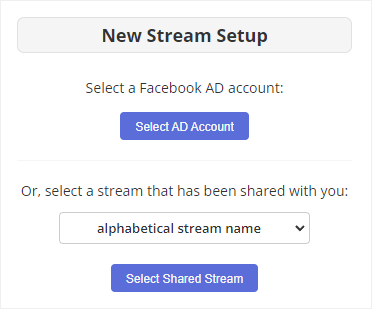
The team member can then select the stream name from the dropdown, and then click the button to have the stream settings replicated in the current stream. The option to select a shared stream is only available when adding a new Adview stream.
NOTE: it is not possible to replicate an entire board containing multiple streams. Each team member must create a new board, add individual Adview streams, and them select which stream settings they would like to use in the current stream.